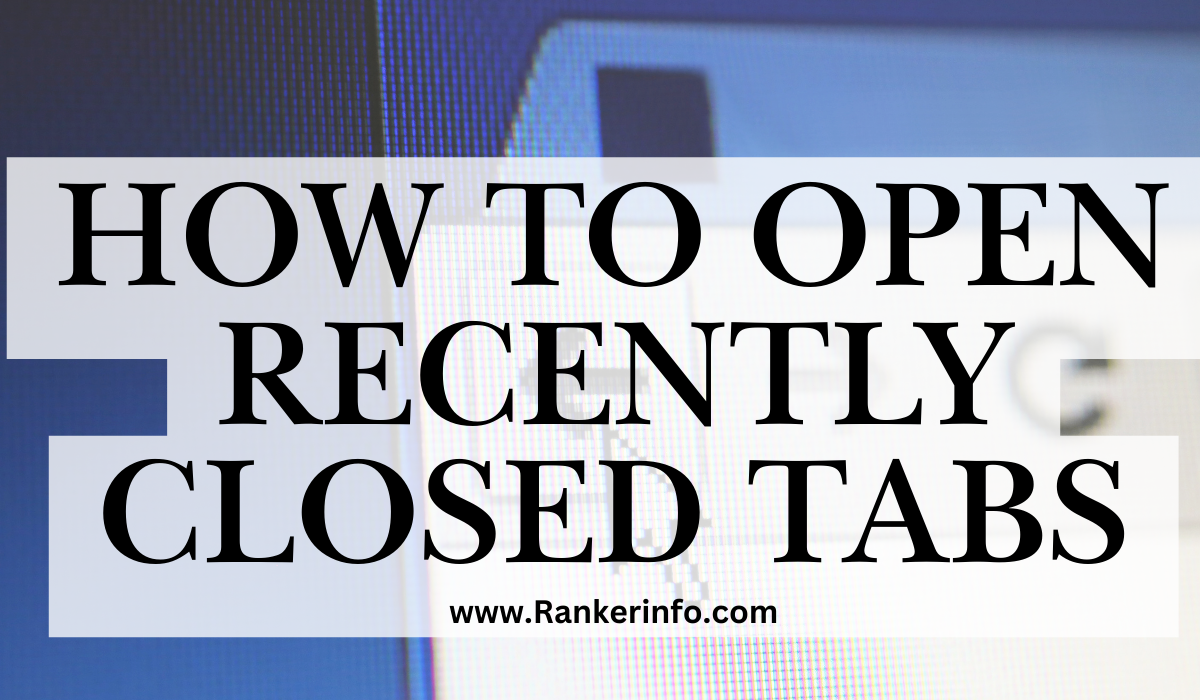How to open recently closed tabs .In today’s fast-paced digital world, losing track of tabs can be a frustrating experience. Whether you accidentally closed a critical tab while researching or simply want to revisit a recently viewed page, knowing how to efficiently reopen closed tabs is essential. This article provides comprehensive methods for restoring closed tabs across various browsers, including Google Chrome, Mozilla Firefox, Microsoft Edge, Safari, and mobile browsers. We’ll explore keyboard shortcuts, browser history access, and third-party extensions, ensuring you never lose valuable web content again.
Key Takeaways
- Browser Shortcuts: Each major browser offers specific keyboard shortcuts to reopen recently closed tabs.
- History Access: You can find recently closed tabs through the browser history.
- Third-Party Extensions: There are extensions available that can help manage and recover tabs.
- Session Management: Some browsers allow you to manage sessions to save or restore tabs.
- Mobile Browsing: Mobile browsers also have features to reopen closed tabs.
- Regular Backups: Regularly back up your browser data to avoid losing important tabs.
Opening Recently Closed Tabs in Major Browsers
Google Chrome
Google Chrome is one of the most popular browsers worldwide, boasting a significant market share of 65.27% as of September 2024. The ease of reopening closed tabs is one of its many advantages.
Keyboard Shortcuts
- Windows: Press Ctrl + Shift + T.
- Mac: Press Command + Shift + T.
You can reopen multiple tabs by repeatedly pressing the shortcut. If you want to access a full list of recently closed tabs:
- Click on the three vertical dots in the top right corner.
- Hover over “History” to view recently closed tabs.
Accessing History
To view all recently closed tabs:
- Click “History” from the dropdown.
- Alternatively, press Ctrl + H (Windows) or Command + Y (Mac) to open the history page directly.
| Action | Windows Shortcut | Mac Shortcut |
|---|---|---|
| Reopen Last Closed Tab | Ctrl + Shift + T | Command + Shift + T |
| Access History | Ctrl + H | Command + Y |
Mozilla Firefox
Firefox maintains a solid user base with around 8.6% of the global market share. Its tab recovery features are user-friendly and accessible.
Keyboard Shortcuts
- Windows: Ctrl + Shift + T.
- Mac: Command + Shift + T.
Using this shortcut allows you to reopen multiple tabs sequentially.
Accessing History
To access closed tabs:
- Click on the menu button (three horizontal lines).
- Select “Library,” then “History,” and view recently closed tabs.
| Action | Windows Shortcut | Mac Shortcut |
|---|---|---|
| Reopen Last Closed Tab | Ctrl + Shift + T | Command + Shift + T |
| Access History | Ctrl + H | Command + Shift + H |
Microsoft Edge
Microsoft Edge has gained popularity due to its integration with Windows, holding approximately 4.3% of the market share.
Keyboard Shortcuts
- Windows: Ctrl + Shift + T.
- Mac: Command + Shift + T.
You can also access closed tabs by:
- Clicking on the three horizontal dots in the upper right corner.
- Selecting “History” to view closed tabs.
| Action | Windows Shortcut | Mac Shortcut |
|---|---|---|
| Reopen Last Closed Tab | Ctrl + Shift + T | Command + Shift + T |
| Access History | Ctrl + H | Command + Y |
Safari
Safari is the default browser for macOS and iOS devices, capturing around 18.75% of the market share.
Keyboard Shortcuts
- Mac: Command + Z.
Accessing History
To access closed tabs:
- Click on “History” in the menu bar.
- Select “Reopen Last Closed Tab” or view the list of recently closed tabs.
| Action | Shortcut |
|---|---|
| Reopen Last Closed Tab | Command + Z |
| Access History | Command + Y |
Mobile Browsers
Mobile browsers have similar capabilities to their desktop counterparts. The following sections cover how to reopen closed tabs in mobile versions of popular browsers.
Google Chrome
- Tap the tab icon in the top right corner.
- Look for the “Recently Closed” section.
Mozilla Firefox (Android/iOS)
- Tap the tab icon.
- Select “Recently Closed Tabs” to view a list.
Safari (iOS)
- Tap the tab icon.
- Hold down the “+” icon to see recently closed tabs.
Utilizing Third-Party Extensions
Using extensions can greatly enhance your ability to manage tabs effectively. Some popular options include:
- Tab Wrangler: Automatically closes inactive tabs but saves them for easy reopening.
- OneTab: Consolidates all your tabs into one list, allowing easy access to closed tabs.
Session Management How to open recently closed tabs
Many browsers offer session management tools, which allow users to save their current tabs for later use. This is particularly useful for research or project work, as you can restore all tabs in one go.
- Google Chrome: Settings > On startup > “Continue where you left off.”
- Firefox: Options > General > “When Firefox starts” > “Show my windows and tabs from last time.”
References
- StatCounter. (2024). Browser Market Share. Retrieved from StatCounter
- Google Support. (2024). Reopen Closed Tabs. Retrieved from Google Support
- Mozilla Support. (2024). Open a Closed Tab. Retrieved from Mozilla Support
- Microsoft Support. (2024). Microsoft Edge Help. Retrieved from Microsoft Support
- Apple Support. (2024). Use Safari on your iPhone or iPad. Retrieved from Apple Support
This comprehensive guide provides a detailed overview of how to effectively reopen recently closed tabs across different platforms. With these strategies, users can avoid losing important information and enhance their browsing experience.
FAQ
How can I reopen a closed tab in Google Chrome?
In Google Chrome, you can easily reopen a closed tab by pressing Ctrl + Shift + T on Windows or Command + Shift + T on Mac. You can also access your closed tabs by clicking on the three vertical dots in the upper-right corner, selecting History, and then choosing Recently Closed.
What if I want to see a list of all closed tabs?
To view a complete list of recently closed tabs in Chrome, click on History in the menu. This will show you all the tabs you have recently closed, allowing you to reopen any of them.
Can I reopen closed tabs in Firefox?
Yes, in Mozilla Firefox, you can reopen a closed tab using the same shortcut: Ctrl + Shift + T (Windows) or Command + Shift + T (Mac). To access a list of closed tabs, go to the menu (three horizontal lines), select Library, then History, and view your recently closed tabs.
Are there any third-party extensions to manage closed tabs?
Yes, several extensions can help manage and recover closed tabs. Popular options include Tab Wrangler, which automatically closes inactive tabs but saves them for later, and OneTab, which consolidates all your tabs into a single list for easy access.
How do I recover tabs in Microsoft Edge?
To reopen a closed tab in Microsoft Edge, use the shortcut Ctrl + Shift + T (Windows) or Command + Shift + T (Mac). Alternatively, you can click on the three horizontal dots in the top-right corner, select History, and find your closed tabs there.
Can I recover closed tabs on mobile browsers?
Yes, mobile browsers have similar features to their desktop counterparts. In Google Chrome on mobile, tap the tab icon and look for the Recently Closed section. For Firefox, tap the tab icon and select Recently Closed Tabs. In Safari on iOS, tap the tab icon and hold down the + icon to see recently closed tabs.
Is there a way to manage sessions to save all open tabs?
Many browsers allow you to manage sessions to save your tabs. In Chrome, go to Settings > On startup and select Continue where you left off. In Firefox, navigate to Options > General and choose Show my windows and tabs from last time.
What should I do if I frequently lose important tabs?
If you often lose important tabs, consider using a session management extension like Session Buddy or Tab Session Manager. These tools save your open tabs and allow you to restore them later easily.
How can I find recently closed tabs on Safari?
In Safari, you can reopen a closed tab by using the shortcut Command + Z on Mac. You can also access recently closed tabs by clicking on the History menu in the top bar and selecting Reopen Last Closed .
Conclusion
Knowing how to reopen recently closed tabs is essential for efficient web browsing. Whether you are using Google Chrome, Firefox, Microsoft Edge, or Safari, various methods, including keyboard shortcuts and browser history access, make it easy to recover lost tabs. For mobile users, similar functionalities exist, ensuring a seamless browsing experience. Utilizing third-party extensions can further enhance your tab management capabilities. By mastering these techniques, you can save time and maintain productivity while navigating the web.
Also read more : katy cloud login